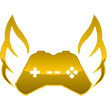No edit summary |
|||
| Line 1: | Line 1: | ||
<div style="background: #fff1d1; border: 3px solid #b0a896; border-radius: 5px; padding: 5px 10px; text-align: center; color:#000000; font-size:large;">'''"Shoot now that you put me on the spot I have no idea." | |||
---- | |||
[https://olympus-entertainment.com/profile/7348-milo/| Milo]'''</div> | |||
=='''Introduction'''== | =='''Introduction'''== | ||
Revision as of 23:32, 17 August 2023
Milo
Introduction
Players have the option to call or Facetime another player on the server through the Y menu.
Phone Call/Facetime
Let’s go through how Phone Calls/Facetimes work.
Making a Call/Facetime
In your phone, there is a “Contact” button, from there you can choose to call or Facetime another player. Calling/Facetiming will open a separate voice channel for that specific call.
Receiving a Call/Facetime
When receiving a call your phone will make an audible ring that will be heard by other players within earshot. When receiving a call you’ll be notified of the player’s name, Steam ID and Hex Icon.
- Premium ringtones can accessible by donating or subscribing to Olympus+.
- You can preview premium ringtones in the settings menu.
Steam IDs will be converted into a phone number. Example: 76561198904765314 becomes (890) 476-5314
To accept an incoming call/Facetime, press F9. To decline an incoming call/FaceTime, press F8.
Other Information
Facetime will allow you to swap your POV from pointing at the player to what the player is looking at. The default keybind is F10 but can be changed in the settings menu.
Only 6 calls/Facetimes can be processed at one time.
You can change your phone background.
You may choose to block players from calling you in the phone menu.