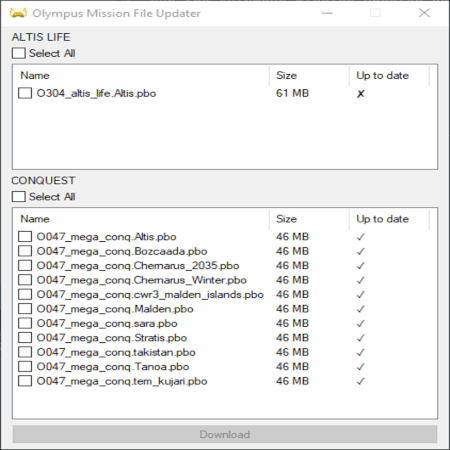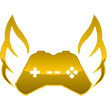No edit summary |
|||
| Line 1: | Line 1: | ||
='''Olympus Mission Updater Instructions'''= | ='''Olympus Mission Updater Instructions'''= | ||
Downloading Olympus mission files through our mission updater allows for joining the server significantly faster by pre-downloading mission files, rather than downloading through Arma 3 which has an average download speed of 128Kb/s with a max of 1 Mb/s. | |||
='''Why'''= | ='''Why'''= | ||
Downloading mission files through this updater is magnitudes faster than downloading through Arma 3 and has the benefit of not adding extra load to the server's constrained network. | Downloading mission files through this updater is magnitudes faster than downloading through Arma 3 and has the benefit of not adding extra load to the server's constrained network. | ||
Revision as of 06:05, 23 March 2023
Olympus Mission Updater Instructions
Downloading Olympus mission files through our mission updater allows for joining the server significantly faster by pre-downloading mission files, rather than downloading through Arma 3 which has an average download speed of 128Kb/s with a max of 1 Mb/s.
Why
Downloading mission files through this updater is magnitudes faster than downloading through Arma 3 and has the benefit of not adding extra load to the server's constrained network.
Running
There are two ways to download the mission file:
Compiled .exe
When running the application, you will likely have to ignore the SmartScreen warning by clicking "more info" then "Run anyway".
- Download the updater Here
If you do not trust that the .exe matches the source code, you can run the .ank manually.
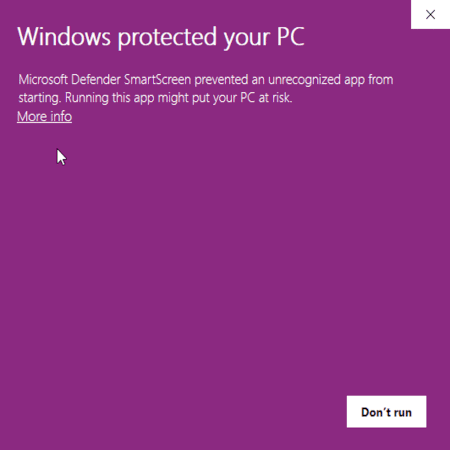
Running the ahk manually
- Install Auto Hotkey v2
- Download the latest version as .zip here from the GitHub Repository
- Extract the zip to a folder
- Run "Olympus Mission Updater.ahk" with AutoHotkey
Using
- Open the application
- Select which mission files you'd like to download
- Click "Download"
- The mission files will be downloaded to your MPMissionsCache (%LocalAppData%\Arma 3\MPMissionsCache)
Note: it does not matter if you are in game when you use the updater.