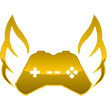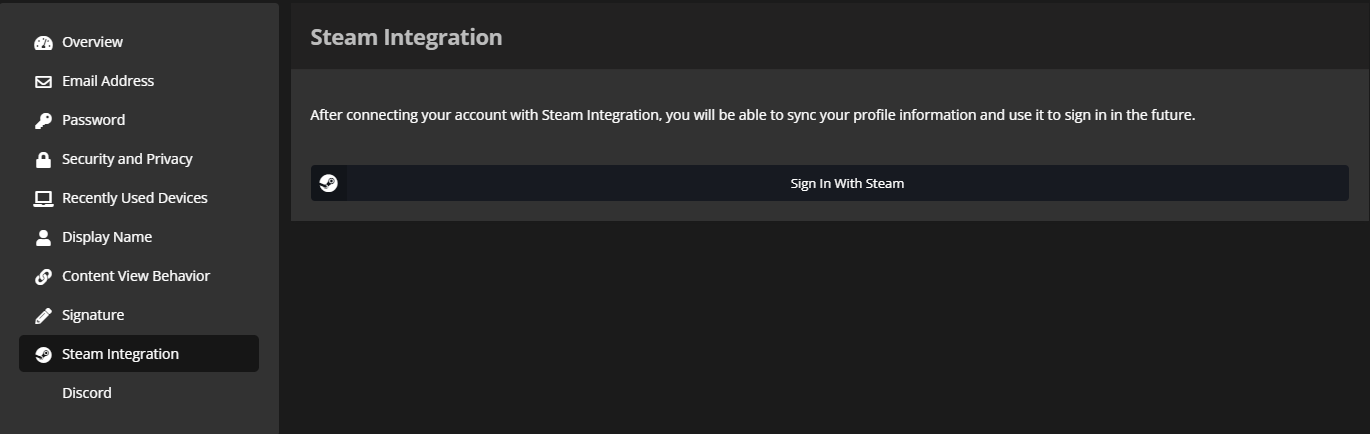m Marcus1 moved page Linking Forums Account To Steam to Link Account |
No edit summary |
||
| Line 5: | Line 5: | ||
=='''Why Link?'''== | =='''Why Link?'''== | ||
Linking your | Linking your accounts will help get you the following things. | ||
# Receive forum tags for whitelisted roles | # Receive forum tags for whitelisted roles | ||
# Receive Olympus Plus benefits | # Receive Olympus Plus benefits | ||
# 500k bonus for linking for the first time | # 500k bonus for linking for the first time | ||
# Recieve Teamspeak tags for whitelisted roles | |||
=='''How to Link'''== | =='''How to Link'''== | ||
==='''Forums and Steam'''=== | |||
#If you have not created an forums account already you can do so [https://olympus-entertainment.com/register/ here]. | #If you have not created an forums account already you can do so [https://olympus-entertainment.com/register/ here]. | ||
#Once you have made your account click your name in the top right of the forums and click Account Settings or click [https://olympus-entertainment.com/settings/login/?service=11 here]. | #Once you have made your account click your name in the top right of the forums and click Account Settings or click [https://olympus-entertainment.com/settings/login/?service=11 here]. | ||
| Line 20: | Line 22: | ||
File:UpdatedWikiSteam.png | File:UpdatedWikiSteam.png | ||
</gallery> | </gallery> | ||
==='''Teamspeak and Stats Page'''=== | |||
#Sign in to your stats page using your Steam login. | |||
#In the top right of the page click your name and a dropdown will appear with a few options you will want to click "Services". | |||
#Once on the page you will see a few options you will want to click the "+" under "Actions" (If it does not show up at first refresh the page). | |||
#You will see a pop-up with further instructions on linking your Teamspeak to the stats page. | |||
#If you followed the instructions correctly your Teamspeak will now be linked to the stats page. | |||
=='''Verify you're Linked'''== | =='''Verify you're Linked'''== | ||
To verify that you are linked follow the below instructions. | To verify that you are linked follow the below instructions. | ||
#Go to the Olympus stats page and sign in using your steam account or click [https://stats.olympus-entertainment.com/#/me/ here]. | #Go to the Olympus stats page and sign in using your steam account or click [https://stats.olympus-entertainment.com/#/me/ here]. | ||
#Click on your name in the top right of the page and click " | #Click on your name in the top right of the page and click "Services". | ||
# | #You will see Forums, Teamspeak, and Teamspeak Donor Channel (if you have donated) and next to them will say Linked in green or Not Linked in red. | ||
<gallery mode=packed heights=300px> | <gallery mode=packed heights=300px> | ||
File:StatsForumsLink.png | File:StatsForumsLink.png | ||
Revision as of 04:46, 29 August 2023
"Where is my free money!"
Unknown
Unknown
Why Link?
Linking your accounts will help get you the following things.
- Receive forum tags for whitelisted roles
- Receive Olympus Plus benefits
- 500k bonus for linking for the first time
- Recieve Teamspeak tags for whitelisted roles
How to Link
Forums and Steam
- If you have not created an forums account already you can do so here.
- Once you have made your account click your name in the top right of the forums and click Account Settings or click here.
- Once in your account settings find Steam Integration then click the "sign In With Steam" button and follow the instructions.
- Congratulations you have now linked your forums and Steam account.
Teamspeak and Stats Page
- Sign in to your stats page using your Steam login.
- In the top right of the page click your name and a dropdown will appear with a few options you will want to click "Services".
- Once on the page you will see a few options you will want to click the "+" under "Actions" (If it does not show up at first refresh the page).
- You will see a pop-up with further instructions on linking your Teamspeak to the stats page.
- If you followed the instructions correctly your Teamspeak will now be linked to the stats page.
Verify you're Linked
To verify that you are linked follow the below instructions.
- Go to the Olympus stats page and sign in using your steam account or click here.
- Click on your name in the top right of the page and click "Services".
- You will see Forums, Teamspeak, and Teamspeak Donor Channel (if you have donated) and next to them will say Linked in green or Not Linked in red.
Troubleshooting
If you linked your forums account to a different steam account or having issues with linking you will need to submit a support ticket under general inquiry here.